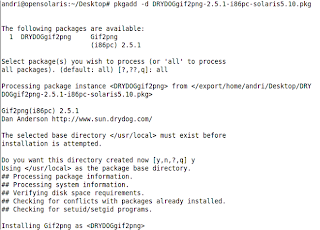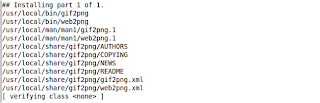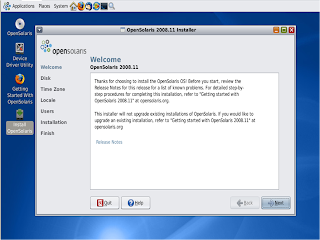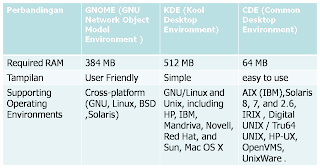Before installation in the beginning, it helps us
know in advance the minimum requirements for open solaris installation:Minumum requirement :
Intel pentium II of CPU
64 MB RAM (128 MB RAM recommended)
1 GB HDD (2 GB HDD recommended)
Supported CD ROM for installation
Insert the CD of OpenSolaris 2008.11 into CD / DVD room. Select the top option to install OpenSolaris in a desktop mode and press "Enter" to speed up booting.
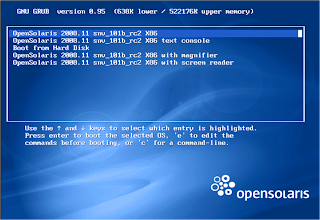
Determine the disk partition for install OpenSolaris, and then click "Next" and Set Time Zone, Date and Time. After that click "Next".
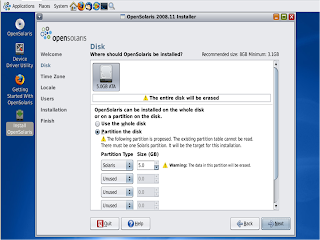
- Final review before the install process. If there is something wrong, you can press Back to rearrange, if it is believed correct, click Install and wait a few minutes up to 100%.

The installation has been completed and click Reboot to restart.
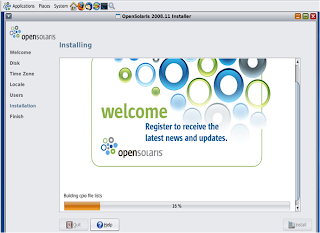
Enter the username that was made at the beginning of the installation. Suppose it username: andry and enter the password of the user andry.
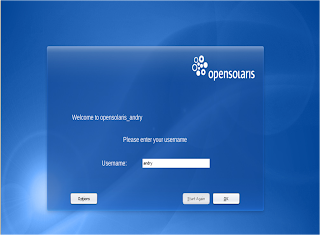
- · List active GRUB menu
- · To entry autoboot setting a 5-second timeout
- · The default setting for Solaris operating system load, entry number = 1
- · Then setting up again to load the default Solaris operating system, entry number = 0
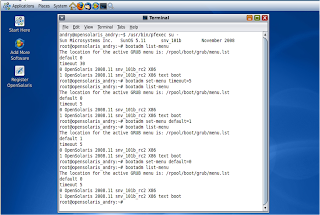
- · Download the packets
- · When we will do the installation software package with ekstension Gz or. Bzip2, then we can use the command gunzip or bunzip2 to uncompress the packages.
# bunzip2 CSKmemcached_1.3.1_i386.pkg.bz2
# gunzip gcc-3.4.6-sol10-x86-local.gz
- · after the two above packages we've uncompress, then for the installation do the following:
· # pkgadd –d gcc-3.4.6-sol10-x86-local Atau
· # pkgadd –d CSKmemcached_1.3.1_i386.pkg